Ways to free up hard disk space on windows
 by admin@serverstalk.net in article
on Fri September 14, 2018, 16:03 (#14)
by admin@serverstalk.net in article
on Fri September 14, 2018, 16:03 (#14) 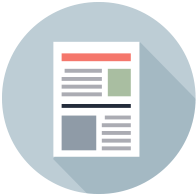
Have you ever been annoyed that the free space in the disk of your computer system is reducing day by day?
What is worse, your computer is running slower and slower. Because there is an increasing number of junk files in your hard disk which not only take up the disk but also hinder the running speed.
So, you have to remove such files so as to speed up your computer. Well, you can some ways to get rid of junk files in this article.
First of all, let's see why there are so many junk files in your article.
When you install or use Windows, uninstall applications or surf on the Internet , it is vulnerable for your system to pile up such rubbish, including temporary files (e.g. *.tmpã*._mp), log files (*.log), temporary help files (*.gid), disk check files (*.chk), temporary backup files (e.g. *.chk) and so on. They are such heavy load that drags on your computer speed. Let's do something to get rid of them.
Then, let's find some ways to delete the junk files.
a. Delete the temporary files created by the system. As you have learned which files are the junk, you can use the checking function in the computer to find the junk files and delete them all. As "C: /Temp" and "C: /WINDOWS/Temp" are the hotbed for JUNK, you can delete them safely.
b. Delete the junk information in the running record. You can remove program names in the "Run" list, folders names in the "Documents" list and the folders of start configuration.
c. Delete the left files after uninstalling applications. You can remove the installing folders and the junk information in the "Add/Remove Program" and cancel automatic booting function.
Besides, you can delete or remove some key values in the "Registry Editor" to get rid of the junk files in order to speed up your computer.
What is worse, your computer is running slower and slower. Because there is an increasing number of junk files in your hard disk which not only take up the disk but also hinder the running speed.
So, you have to remove such files so as to speed up your computer. Well, you can some ways to get rid of junk files in this article.
First of all, let's see why there are so many junk files in your article.
When you install or use Windows, uninstall applications or surf on the Internet , it is vulnerable for your system to pile up such rubbish, including temporary files (e.g. *.tmpã*._mp), log files (*.log), temporary help files (*.gid), disk check files (*.chk), temporary backup files (e.g. *.chk) and so on. They are such heavy load that drags on your computer speed. Let's do something to get rid of them.
Then, let's find some ways to delete the junk files.
a. Delete the temporary files created by the system. As you have learned which files are the junk, you can use the checking function in the computer to find the junk files and delete them all. As "C: /Temp" and "C: /WINDOWS/Temp" are the hotbed for JUNK, you can delete them safely.
b. Delete the junk information in the running record. You can remove program names in the "Run" list, folders names in the "Documents" list and the folders of start configuration.
c. Delete the left files after uninstalling applications. You can remove the installing folders and the junk information in the "Add/Remove Program" and cancel automatic booting function.
Besides, you can delete or remove some key values in the "Registry Editor" to get rid of the junk files in order to speed up your computer.

 Home
Home Submit
Submit Sign Up
Sign Up Sign In
Sign In